★ Free USB Access Restrictions for Windows ★
• Anti – Data Theft ≈ Anti – Data Copy/Modification •
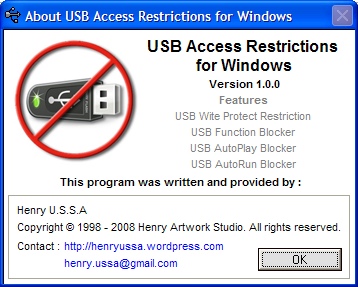
₪ Free USB Access Restrictions for Windows
• Created by Henry U.S.S.A
• Copyright © 1998-2008 • Henry Artworks Studio™ • All rights reserved •
• https://henryussa.wordpress.com
☼ Keep Your privacy by making your computer more secure.
► Description
Free USB Access Restrictions for Windows is a simple security tool created to make Windows based computer more private and secure to prevent Computer Data Theft, USB Drive Data Deletion/Modification/Access from a Local Computer. This tool had been made also to prevent malwares (virus/trojan) attack by means of USB removable media. One well-known virus attacking technique is autorun.inf file usage created by some virus as a virus trigger in a USB removable drive (e.g flashdisk) when the drive is plugged into a local ‘victim’ computer.
This free program offers You Triple Protections for Local Computer:
1. USB WriteProtect : USB Removable Media Write/Modification/Delete Restriction
If USB WriteProtect is set/activated/On, Writing (Adding/Modifying/Deleting all data in USB Removable Drive is Disallowed in the protected local computer. The Process of Data Copying from local computer into plugged USB Removable Drive is totally blocked. By default, USB WriteProtect is not active/OFF.
USB WriteProtect Restriction offers Double Protections: (1) for local computer from Data Theft by means of USB Removable Drive, (2) for USB Removable Drive from Data Deletion/Modification in the protected local computer.
You need unplug the plugged USB Removable Drive first (if plugged) and re-plug it again to see the effect of USB WriteProtect.
2. USB Function (Port) Blocker ≈ USB Removable Media Function Disabler
If USB Storage Function is Blocked/Disabled, USB Removable Drive is totally inaccessible in local computer. System will notify user (with device connection failure sound by default) that the plugged USB device is failed to connect to the local computer. No recognition/initialization process of the plugged USB Removable Drive, as if the drive is damage or malfunction. This technique can be used as a protection for local computer from computer threats such as virus or trojan derived from USB Flash Drive that can infect and harm computer. On the contrary, virus may also block the USB Function from working properly. By default USB Storage Function is enabled.
You need unplug the plugged USB Removable Drive first (if plugged) and re-plug it again to see the effect of this kind of protection.
3. USB Removable Drive AutoPlay and AutoRun Blocker :
• Disable Autoplay feature for USB Removable Drive
• Disable AutoRun feature for All Drives
AutoPlay Restriction will Disable the AutoPlay feature for USB Removable Drive.
While AutoRun Restriction will disable the AutoRun feature for Drive.
This Program offers maximum protection to disable the AutoRun feature for all Drives.
When AutoRun is enabled, removable media will automatically started when inserted into the Computer Drive.
The AutoRun Restriction will disable the media to start.
This two kinds of Restrictions can be used to protect the local computer from computer threats (virus/trojan) attack by means of USB removable media such as flash disk or external hardrive.
► Technical
• Category : Computer\Windows\Security
• Program name : USB Access Restrictions for Windows
• Version : 1.0.0.0
• Supported OS (Compatibility) : Microsoft Windows 98/ME/XP/Vista
• License : Freeware
• File Name : USB-Access-Restrictions.exe
• File Size : 201 KB (205,824 bytes)
• Size On Disk : 204 KB (208,896 bytes)
• CRC-32 Checksum : 4F48C3CF
• MD5 : D9924AE61F39EB32C97034AE95AB35DA
• SHA1 : CF0D47E8B4C383687D171FA520F6DF029AFDC4D5
• Created : Saturday, January 5th, 2008, 1:10:45 AM
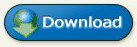 ₪ NOTE : FILE HAD BEEN RE-UPLOADED and DOWNLOAD URL HAD BEEN RENEWED
₪ NOTE : FILE HAD BEEN RE-UPLOADED and DOWNLOAD URL HAD BEEN RENEWED
► Screenshot

This little-simple-Program may far from perfection, yet I hope it would be useful for everyone who need to increase a little bit computer security level.
Thank You for wise usage of this program.
Your comments, suggestions, or criticism would be whole-heartedly opened for me via my e-mail.
Spammers will never be invited! :p
Kind Regards,
• Henry A®tworks Studio™ •
Filed under: Computer, Malware, Portable Application, Security, Software, USB, Virus, Windows, Windows Vista, Windows XP | Tagged: Application |
















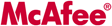



Awesome! Great Work, Henry!
Thank you very much for your rare, excellent, simple, and easy-to-use product…
By the way, your product is worth for sale not for freeware I think…
regards,
Ronny Chan
Henry said :
You’re Welcome, Ronny!
Thank You for using and relying on my simple product.
Just hope and glad to be able to help good people against bad people.
Terimakasih atas kebaikan hati para programmer yang menggratiskan hasil karyanya. Matur Nuwun
Henry said :
Terima Kasih Kembali, Mas Ari!
Walau jauh dari sempurna, mudah-mudahan program sederhana yang Penulis buat dan share ke Publik ini bisa sedikit membantu masyarakat yang membutuhkan, Amen..
Salam
Very good portable program!
It is very useful and works in my Windows Vista. I like it!
Thank You Henry!
regards,
Albert
Henry said :
You’re Welcome, Albert!
terima kasih banyak mas Henry, aplikasi ini sangat bermanfaat di kantor kami. Salute !!
Henry said :
Terima Kasih Kembali, Bung Alex.
Sebagai catatan: Sebaiknya Program yang Anda download (dalam bentuk kompresi) jangan Anda hapus sebagai backup; jadi bila sewaktu-waktu program yang telah terekstract dan Anda gunakan hilang karena terhapus atau rusak karena terkena virus, Anda bisa mengekstract embali dari backup yang telah Anda simpan tersebut.
Semoga bisa terus bermanfaat.
Salam
Mister, Thank you very much for sharing your free excellent stuff. Though it might not for LAN, but it works so well to protect personal computer from data theft. Nice work!
regards,
Albert Hu
Henry said :
Thank You very much, Mister Albert! 🙂
Terimakasih banyak bung Henry atas sharing programnya yang sangat membantu saya dan kru saya guna meminimalisir pencurian data yang seringkali terjadi di kantor kami (oleh orang dalam sendiri).
Tuhan memberkati Anda.
Salam
– Kris –
Henry said :
Terima Kasih kembali, Bung Kris! 🙂
Syukurlah kalau begitu
matur suwun.. atas sumbangsihnya semoga selalu berjaya
Henry said :
Sami-sami, Mas Aruzz.. 🙂
Matur Nuwun donganipun, Amen. GBU…
Hi Henry,
i installed the usb.exe…….but how to disable the application from my system…..i want remove the whole application….plz give me some ……..procedure .how to remove from the system
Henry said:
Hi, Dam!
Actually, I don’t understand of what you mean about usb.exe. Is that the The Free USB Restrictions’ executable file (USB-Access-Restrictions.exe)? If that so, you don’t need to (can’t) install it because that program file can be run/execute portably without installation.
If you want to Disable the protection you had set (by checking the available option(s)) to the default Windows settings (without protection set), just uncheck the checked options.
Thanks banget ya Bung Henry atas softwarenya!
Bagus banget buat mencegah karyawan2 kami yang suka usil copy2 confidential data perusahaan kami.
Suhun!
Terimakasih Bang Henry
ada sedikit petanyaan dr saya….apakah mungkin kita membatasi besar file yg dapat di copy dr usb kita
kita enable writeprotect dan user bs menggunakan usb tp kita batasi ukuran file yg dapat di copy ke flash atau HD external mereka
terimakasih
Henry said:
Salam Bung Eko!
Hmm…sebenarnya teknik proteksi dari program yang saya buat tersebut tidak bisa memberikan limitasi pada besaran byte tertentu untuk dilindungi dari ancaman pencurian data (data theft), tapi melindungi semua konten di dalam local PC scara keseluruhan (tak terbatas), tak 1 byte pun data di dalam local PC yang bisa dicopy ke dalam media USB External Drive.
Namun bila Anda menginginkan limitasi/pembatasan berdasarkan pada jumlah byte tertentu dari data di dalam sebuah local PC yang hanya bisa dicopy ke removable media, MOHON MAAF, saya kebetulan belum menemukan satu software pun yang didesain untuk itu. Sepengetahuan saya, metode/teknik proteksi dari sekian banyak program sejenis tidak menggunakan sistem proteksi dengan limitasi besaran byte, tetapi sistem proteksi secara keseluruhan atau tanpa pembatasan.
Sekali lagi, MOHON MAAF bila tulisan saya ini bukan menjadi solusi dari pertanyaan Anda..
Bung Henry, saya baru saja coba program ini dan hasilnya cukup memuaskan terimakasih banyak, cuman yang saya mau tanya juga bagaimana cara menormalkan komp lagi.
thx
Henry said:
Mas Ari, cara menormalkan (mengembalikan lagi ke setting awal/default) komputer sangat mudah, Anda tinggal UnCheck (hapus tanda centang) pada menu pilihan/opsi yang ada yang telah Anda centang. Jadi analognya tanda centang seperti toggle button – tombol On/Off atau Activate/Deactivate (Dicentang = ON/Activate, Tak Dicentang = OFF/Deactivate).
Bila komputer Anda belum merespon, coba restart explorer.exe untuk mengaktifkan efeknya. Salah satu cara termudah (tanpa restart komputer) adalah melalui akses Folder Options (dapat diakses pada Windows Control Panel) dengan mengubah sementara salah satu parameter, lalu tekan tombol OK/Apply, Explorer.exe akan terefresh. Dengan mengklik menu Refresh pada context menu (klik kanan) tak akan merefresh 100% explorer.exe.
Kalau perlu coba Anda Restart komputer, Insya Allah efek proteksi/deproteksi akan terimplementasi.
Silakan dicoba!